
ProxyDroid is an Android application that helps you set up and manage proxy settings on your phone or tablet. A proxy app is a type of software that lets your device connect to the internet through a special server.
ProxyDroid
People use proxy apps for different reasons, such as keeping their information more private, staying safer online, or opening websites or apps that are not available in their region. It can also connect your proxy settings to certain Wi-Fi or mobile networks, so the settings turn on automatically when you’re connected to those networks. The app comes with easy-to-use features. It also has a DNS proxy feature that helps if some websites don’t open because of internet blocks.
Key Features of ProxyDroid
Route traffic for specific apps.
Allows proxy authentication.
Works with VPNS and Tor.
Route traffic for specific apps.
Real-time proxy status monitoring.
Bypass custom IPs and DNS proxy.
Supported Proxy Types in ProxyDroid
ProxyDroid provides different types of proxies to help you control your internet connection. These include HTTP, HTTPS, SOCKS4, SOCKS4 and SOCKS5. It also supports Shadowsocks, a special proxy used to bypass internet blocks and protect your privacy. These options give you flexibility to use the internet and help keep your connection secure and private.
How to Set Up ProxyDroid on Android?
ProxyDroid is an easy-to-use app that gives you premium proxy features for free. It sends your internet traffic through a proxy server, which helps keep your browsing private and secure. The app supports different types of proxies like HTTP, HTTPS, and SOCKS4/5. You can also choose which apps use the proxy and set up advanced features like PAC files and authentication. It is perfect for anyone who wants to easily control and protect their internet connection. Here are the steps to use it:-
Benefits of Using ProxyDroid
ProxyDroid allows you to connect to the internet through a proxy server. This helps to hide your real IP address and keeps your online activity more private. It can also help you to open websites or apps that are blocked in your country by using a server from another location. The app works with both Wi-Fi and mobile data, and you can choose individual apps to use the proxy. It supports different kinds of proxy servers and is easy to set up.
Install ProxyDroid
Configure ProxyDroid
ProxyDroid for Andriod
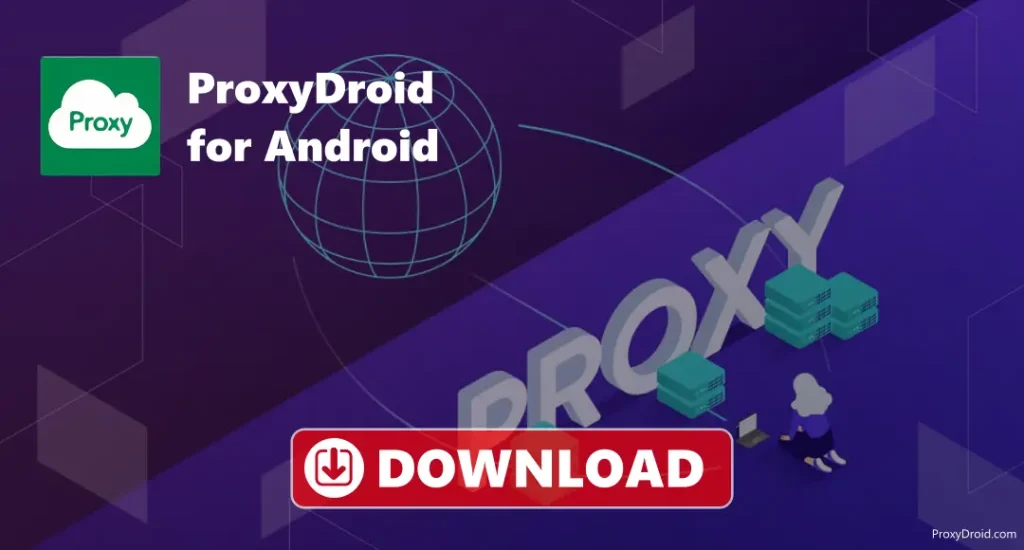
ProxyDroid is made for Android phones and helps you use a proxy server to make your internet connection private and secure. A proxy server can make your connection more private, safer and help you to open websites that are blocked. The app works with different types of proxies like HTTP, HTTPS, and SOCKS, and you can choose the apps on your phone individually to use the proxy. It is easy to use tools to turn the proxy on or off quickly.
ProxyDroid for PC
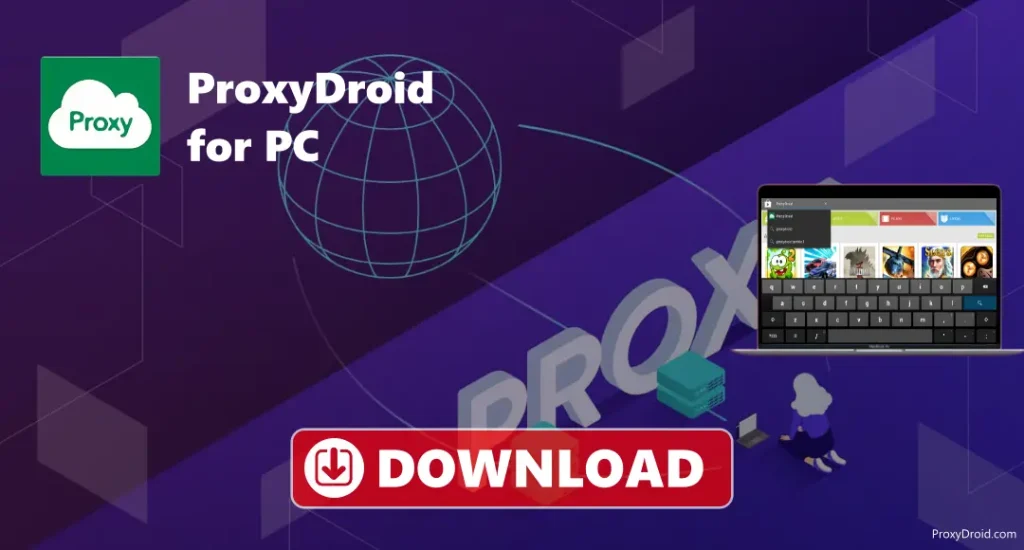
ProxyDroid is an Android apk and there is no version of ProxyDroid made for Windows computers. If you want to try it on a Windows PC, you can use an Android emulator. After setting it up, you can download ProxyDroid inside the emulator from our website. You will get the same features as the apk provides in your phone.
Steps to Download ProxyDroid
- Open the web browser on your Android phone.
- Go to our website where we’ve shared the ProxyDroid download link.
- Find and tap the Download ProxyDroid APK button on the page.
- After the download is done, open your phone’s Settings.
- Turn on Install from Unknown Sources.
- Open your Downloads folder and tap the ProxyDroid APK file.
- Tap Install and wait for the app to be installed.
- Once it’s done, tap Open to start using ProxyDroid.
Tips to Optimise ProxyDroid’s Performance
Troubleshoots
- No Internet When Proxy Is On: Check that the proxy address and port number are correct. Try using a different proxy. Turn off other VPN or proxy apps. Restart your phone.
- Some Apps Are Not Working: Make sure the apps you want are picked in ProxyDroid. Use SOCKS5 type it works better with apps.
- ProxyDroid Doesn’t Start Automatically: Turn on “Auto Start” in ProxyDroid settings. Go to your phone’s battery settings and let ProxyDroid run in the background.
- Some Features Don’t Work: Your phone needs to be rooted, as some features are only available in a rooted device.
- Works on Wi-Fi but Not Mobile Data: You need to set up a proxy for mobile data.
- Websites Not Loading: Turn on DNS Proxy in the app settings. Try a different proxy type like HTTPS or SOCKS5.
- App freezes: Clear the app’s cache and data in phone settings. Delete the app and install it again from our website.
Conclusion
It helps you connect to the internet through a proxy server. It can hide your real IP address, keep your online activity more private, and help you open websites or apps that are blocked in your country. The app supports many kinds of proxy types like HTTP, HTTPS, SOCKS4, SOCKS5, and Shadowsocks, so you have many options. It works with both Wi-Fi and mobile data, and you can decide which apps should use the proxy.